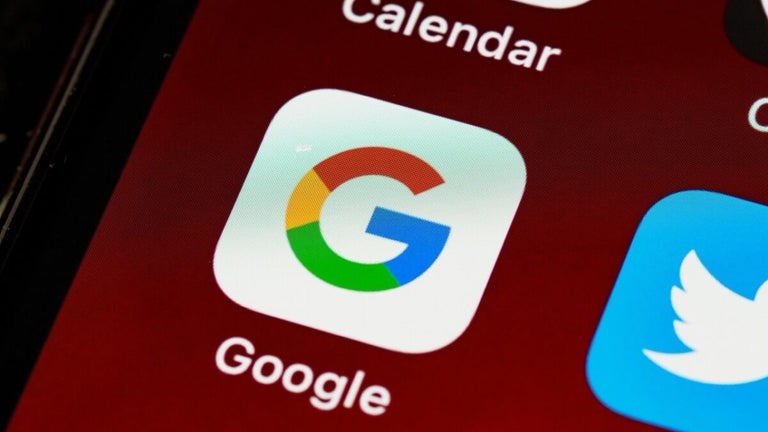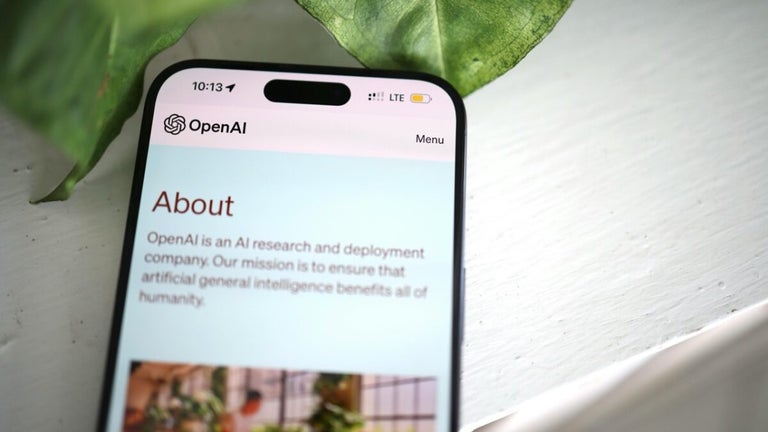Free music and video player for Windows 10
VLC for Windows 10 is a free multimedia app for the Windows operating system. Slick, fast, and 100% designed for Windows 10, it looks great and performs excellently but lacks some of the niche customizations and use tweaks of big brother standard version. Is minimalism worth the sacrifice, or is it a step too far for multimedia fiends?
How do I download VLC for Windows 10?
Being a native Windows 10 app, the VLC for Windows 10 download comes from the Windows Store. Like all Windows 10 apps, the install is very easy and in a matter of seconds, you’ll find yourself ready to get started.
What does it look like?
You’ll be immediately impressed by VLC for Windows 10 - it looks great. The interface is cool and modern - it’s minimalist, slick and easily customizable. In the settings (which we’ll discuss in more detail later), you can pick both a light or dark theme and a multitude of colors, some of which look really nice when you get the best combination.
To find your way around VLC player for Windows 10, look to the top and bottom bars for your options. Up top, the main media player will allow you to find your music and movies by filtering by videos, music, browse, or network. Each is further divided:
How do I use VLC on my PC?
First, you’ll need to decide what media you want to play and find out where it is located. Once you’ve opened the file, it will play in the main part of the window and, once it starts playing, you’ll see the controls along the bottom. This was actually one of our least-favorite parts - there are no tooltips for the media options, which means you’ll just have to click each to find out what they do. Admittedly, this confusion will only happen the first or second time you use the app but, still, we found it annoying. For reference, from left to right, the options are as follows:
While you’re playing media, the top bar will also change to offer you the ability to open another file, cast to another device, pick up a local network, or add some kind of removable media like external devices or multimedia servers. When you’re not playing media, you’ll see further options in the bottom bar (the 3 dots).
Advanced options in VLC media player for Windows 10
It’s these options that are probably the most controversial thing about VLC. If there’s one thing that the traditional version of VLC is famous for, it’s probably the amazing control it offers over almost all aspects of your media. Although it offers a handful, VLC for Windows 10 pales in comparison, so if you’re used to (and love) the original app’s flexibility, you’re likely to be disappointed.
If you’re coming fresh to VLC for Windows 10, however, or you simply don’t need lots of options, you might not mind so much. Either way, it’s worth bearing in mind that one specific function that’s not available in VLC for Windows 10 is the ability to play BluRay or DVD, something that almost any type of user might miss.
Awesome, but maybe too minimalist
If you’re trying to work out what media player is best for Windows 10, then definitely take a look at VLC. What you think of the app will most certainly be influenced by how much control you like over your media.
If you know, love and use all of VLC desktop’s options then sure, VLC for Windows 10 just won’t have the power you need, but if you’re just looking for a good-looking, fast, and efficient multimedia player for Windows 10, it might be everything you need. If you fall into the category of a power user, by all means, check out VLC desktop. Alternatives also include 5KPlayer and KMPlayer, both far more hands-on apps that will allow you to get into the nitty-gritty with your media.
The latest version of VLC made many changes, including: Work around busy looping when playing an invalid item through VLM,Fix TTML entities not passed to decoder, Misc raw H264/HEVC frame rate fixes and Fix adaptive regression on TS format change (mostly HLS).